The online installer configures the CCDC maintenance tool to check the CCDC repositories for updates but the offline installer does not. It is however possible to add them as temporary repositories in order to carry out a one-off update. The process for this is described below.
Configure temporary repositories
- Start the CCDC Maintenance Tool
- Click on the Settings button and select the Repositories tab

- In the Temporary Repositories section, add the following URL for a data update:
https://install.ccdc.cam.ac.uk/online_repo/data - Also add the appropriate URL for your OS for a software update:
https://install.ccdc.cam.ac.uk/online_repo/windows-dynamic-64
https://install.ccdc.cam.ac.uk/online_repo/linux-64
https://install.ccdc.cam.ac.uk/online_repo/mac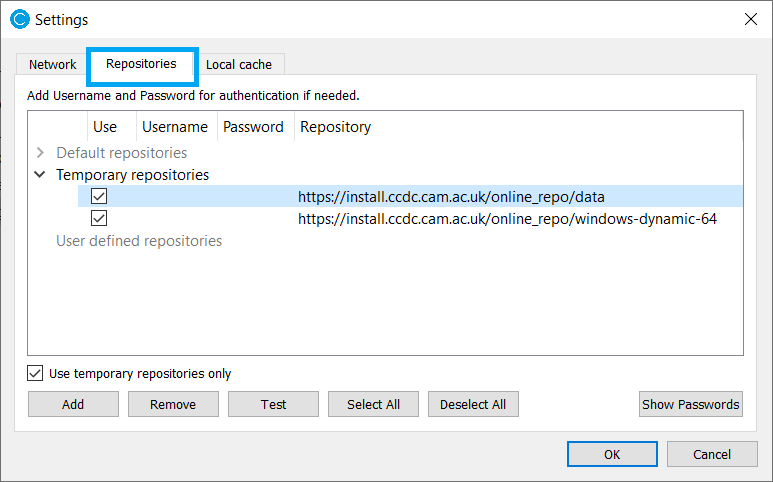
- Tick "Use temporary repositories only" then click OK to return to the main dialog.
Windows only - install data as a component
If you have gone through this update process before the data will already be installed as a component and you can skip this step.
When using the Windows offline installer the data is copied rather than installed as a component (due to limitations of the Windows installer technology). You need to delete it then install it as a component so that it can be updated more easily in future.
- Delete the current ccdc-data folder via Windows Explorer.
- Go back to the CCDC Maintenance Tool, select Add Or Remove Components, and add the top-level CSD Data Portfolio component.
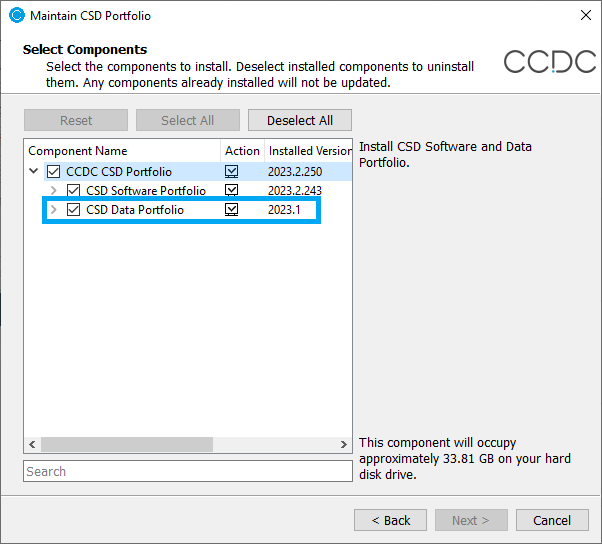
This is a large download but it will enable future data updates to be installed via Update Components. - When the data has finished installing click Restart to return to the initial Welcome screen.
Update the software and data
Make sure that Update Components is selected then keep clicking Next to go through the update process. Once it is completed you can click Finish to close the maintenance tool
Was this article helpful?
That’s Great!
Thank you for your feedback
Sorry! We couldn't be helpful
Thank you for your feedback
Feedback sent
We appreciate your effort and will try to fix the article